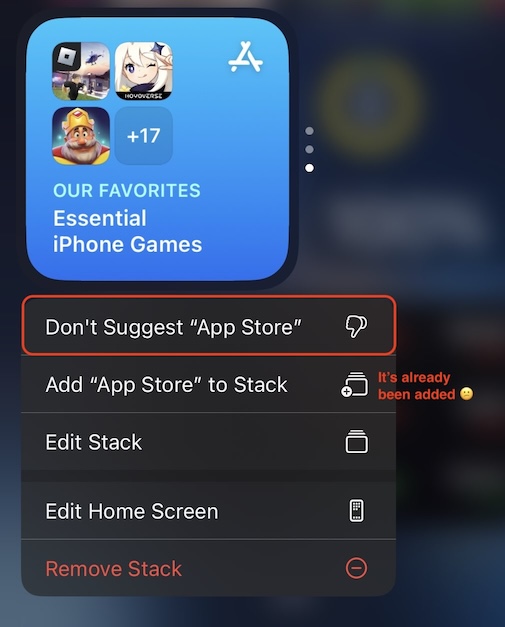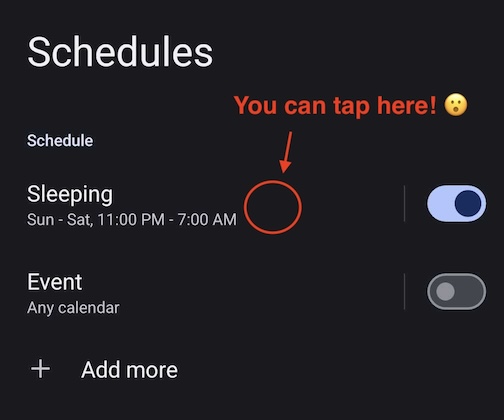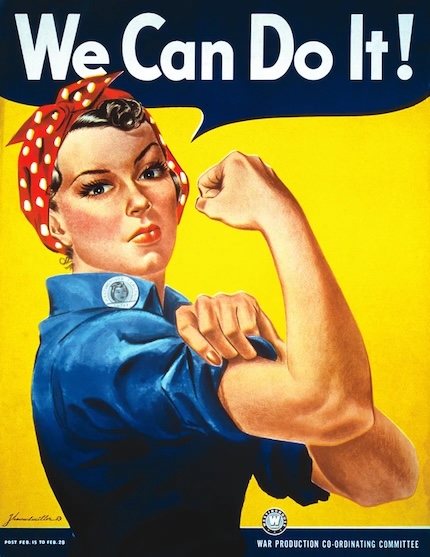For years Silicon Valley looked to Apple.
Apple was the leader of the industry. The visionary. The one who brought personal computing to us all. There was a genuine excitement in the air. Every time Steve got up on that stage, it was like Christmas. A magical feeling. But today that feeling is gone. The light in the back of the Mac is also gone. A metaphor for what happened to the company.
While Apple lumbers on via intertia, a growing number of disillusioned users continue to carry the torch that Steve Jobs lit so many years ago.
In today’s post, we will dive deep into many of the issues with Apple’s iOS, what it takes to migrate from iOS to a little-known alternative called GrapheneOS, and why you might want to do so.
Table of Contents
What Became of Apple
You might not know that Steve Jobs was one of the earliest advocates for both privacy and decentralization in computers, but it’s true:
There is a common conception that people have of computers which is more along the lines of 1984: very large, very centralized computers, and I know the privacy issue is very very hot in the media these days. But what we’re finding is that when people actually see what a personal computer is, they see something that looks approximately — they can hold it in their hands, again it weighs 12 pounds, they can throw it out the window if they don’t like it — and it is very decentralized, it’s very democratic, and it’s something that completely is almost the opposite of the 1984 conception we have, and what we’re finding is that it is enriching people’s lives, it is freeing people to do things we think people do best.
— Steve Jobs, 1981 interview
Clearly, somewhere along the way, something went very wrong.
Four decades after those words were spoken, how many people would call today’s personal computers “very decentralized”? How many people would say that today’s personal computers don’t have very serious “privacy issues”? Or that these privacy issues are no longer “very very hot in the media”?
Despite a few golden years and Apple’s best efforts, it seems not much has changed. Yes, we have so-called “personal computers” now, but these computers are chained to centralized servers that monitor and control them from a distance, giving users the illusion of a machine that’s under their control, when the reality is that control seems to be slipping away.
Was Steve Jobs just a huckster? Did he sell us all a bunch of nonsense? Was he playing a long con? We don’t think so.
We think Steve Jobs’ Apple Computer Inc. became a victim of competing demands and massive technical challenges, and that Apple simply gave up.
It is not trivial to synchronize data across machines in a secure and decentralized way. Privacy and decentralization are difficult problems to solve, with ever-changing goal posts. Apple decided to abandon even attempting to do this, and instead went with a band-aid approach that it calls “iCloud”.
And while the problems might have started with iCloud, they didn’t end there. Apple’s decision to create iCloud and integrate it so deeply into its OS caused it to compromise its own integrity, and this decision then lead to further compromises in its operating systems. A culture of, “Well, if we already do this, we might as well do that” was born.
Problems with iOS
Every year, we learn something troubling about iOS.
Whether it’s allowing apps to bypass your VPN, or forcing your phone to connect to untrusted WiFi networks, or suggesting that it will begin scanning your files for illegal content, or practically forcing users to use iCloud, Apple has been slipping up in shocking ways when it comes to its supposed committment to its customers privacy and security.
There is another problem: Apple has gotten too big. Who knew that one day this company would decide who we are or are not allowed to listen to?
In order to use an iPhone, users need to install apps. And in order to install apps, Apple has decided that they must go through Apple’s App Store. This means Apple decides what apps billions of users are allowed to use. Apple transformed from a humble tool maker into a global political activist that must pick and choose which political viewpoints are allowed to be expressed, or what types of messengers can be used. This is a significant departure from “small humble computer company” — a transition foreshadowed in a 2007 when they dropped “Computer” from their name.
These developments would be less alarming if Apple decided to make the open web a first-class citizen on its devices. However, they went the opposite route and completely disabled web apps (later reversing course), making iOS a questionable operating system for the open web.
Today, Apple’s control over their users’ choices extends beyond mere technical decisions to complete life choices, even going so far as deciding what widgets their users should have installed. Apparently, it’s not enough to be the gatekeeper of what apps or widgets can theoretically be installed. Now Apple just adds them for you.
Perhaps it is time to explore other operating systems.
Exploring GrapheneOS
Earth is home to two major mobile operating systems: iOS and Android. Most inhabitants use one of these two systems.
In a bizarre twist of fate, the world’s most “Evil Company” (when it comes to privacy) happens to support the development of Android, an open source operating system (unlike iOS). Android’s open source nature allows security experts to enhance its privacy.
GrapheneOS is a privacy and security-focused version of Android with most of the Google parts stripped out. Its developers support a single line of phones: the Google Pixel series, chosen for their security features.
This review will look at the pros and cons of switching from iOS to GrapheneOS, and unless otherwise noted it will not make a distinction between Android and GrapheneOS. Some of the pros and cons may apply to both Android and GrapheneOS, and others might be unique to GrapheneOS.
This review is based on GrapheneOS version 2024051500. It may not be relevant for future versions of GrapheneOS.
The Good
Diversity of Browsers
Apple only allows one web browser engine on iOS: WebKit. Whether your install Firefox, or Brave, or some other browser on iOS, you are in fact using WebKit. Apple was forced to change this policy in the EU, but for most iOS users, it is the sad reality, and might still be the reality for EU users too.
GrapheneOS (and Android), support arbitrary browser engines. So when you install a different browser (like Firefox), you get a real different browser. This is extremely important for the open web. The open web depends on a little thing called “standards” and “web bodies” and “protocols”. These are all way more decentralized methods of building software because instead of a single company dictating how things should be done, a more open, transparent, commons-based approach is used.
If a company like Apple (or Google, or Microsoft) can just tell everyone how the Internet is supposed to work, that would be Bad™. It would mean 1984 — that thing Steve Jobs railed so hard against and made an award-winning advert about.
By using GrapheneOS, users contribute to the preservation of the open web.
Real Web Apps (PWAs)
In relation to a recent EU ruling, Apple disabled Progressive Web Apps (PWAs) and then later re-enabled them, placing the future of PWAs on iOS on shaky ground.
PWAs are very important. They allow developers to create app-like experiences for users with the following upsides:
- Websites can be converted into app-like experiences.
- PWAs are easier to develop.
- PWAs are easier to inspect.
- PWAs bypass the need for an app store for many situations.
GrapheneOS has full support for PWAs, allowing browsers like Brave to install them.
Real Files
Unlike iOS, GrapheneOS (and Android), maintains the concept of a filesystem for users. This is somewhat of a double-edged sword in terms of user experience, but it does come with an upside, which is that apps have an enhanced ability to interact with each other.
- It is one of the reasons why SyncThing works on GrapheneOS but doesn’t work on iOS.
- It means you can have photos or music synced across devices, and at the same time available to different apps on the phone (something that is impossible on iOS).
Cool Apps
There are just some things iOS cannot do.
As mentioned, iOS cannot run SyncThing. Nor can it run FlyingCarpet, a very cool app that enables direct device-to-device file transfers over WiFi. GrapheneOS has no problem running both of these.
GrapheneOS also supports various methods for installing applications:
- Google Play Store: the official Google app store, curated by Google. Requires a Google account to use.
- F-Droid: offers a wide range of free and open-source applications that are vetted for security and privacy. F-Droid requires no account to use.
- Aurora Store: an open-source client for the Google Play Store. It allows users to download and install applications from the Play Store without having to use a Google account or the official Play Store app.
- Direct installation via APKs: like we used to do in the good old days. Allows users to install apps directly from developers without any middle-man or app store needed.
Some of the awesome apps you can only get on Android/GrapheneOS:
- Briar - Censorship-resistant peer-to-peer messager that bypasses centralized servers and works offline
- FairMail - Probably the best mobile email client out there
- Untracker - Remove tracking information before sharing links
Shelter - Isolate and run multiple instances of apps using Work ProfilesEDIT: use GrapheneOS Private Spaces instead.- PipePipe and LibreTube - More private ways to use YouTube
Other apps are discussed in the Useful Apps section of the Migration Guide below.
Other
- To the best of our knowledge, GrapheneOS does not suffer from the iOS issues mentioned previously.
- Significantly hardened and improved security over stock Android. We were amused to discover that GrapheneOS refused to run the official Wells Fargo banking app because Graphene’s hardened malloc caught a double-free memory bug in its code. To be clear: this is GrapheneOS protecting your phone from security vulnerabilities created by Wells Fargo. If you must run a buggy app, GrapheneOS allows you to disable the “hardened memory allocator” on a per-app basis.
- Fine grained control over individual app permissions. Allows you to disable network, microphone, contacts, sensors and camera access on a per-app basis.
- Storage scopes and contacts scopes.
- Fine-grained control over whether or not an app is allowed to run in the background. This feature is available in stock Android as well, and is a double-edged sword, which is why it’s also listed below under the “The Ugly” section. Has room for improvement, but if done right can be a very useful and powerful tool for both users and developers.
The Bad
- No globally-consistent way to “Undo” an action (unlike Shake-to-Undo on iOS).
- Sometimes the screen cannot be turned off when on a call.
- OS can’t handle lots of files in folders. Folders with thousands of files are very slow to load and sync. Sometimes music apps fail to load all songs.
- Poor UI guidelines cause serious problems. For example, many music or video players don’t work well with the timeline playhead because it’s too close to the edge of the phone’s screen. Attempting to scrub near the beginning or end of a song causes Android’s gesture navigation (back button) to be triggered instead, closing the app.
- Sometimes toggle swtiches in settings are also menu items that can be clicked to access more settings. Extraordinarily confusing UI/UX.
- Essential features like text-to-speech, speech-to-text, or “look up definition” have to be manually installed and setup.
- There doesn’t seem to be a way to highlight text and have it be read with the system text-to-speech, even after you’ve installed “Speech Recognition and Synthesis from Google”.
- On rare occasions, saving a photo from Signal doesn’t work well because it saves it as a
.binfile. If it’s reopened and resaved using something like ImagePipe then it will show up. - Might not be able to log in to apps you had on iOS that used Apple Login, which could make it difficult to recover some accounts. A general reason to never use the “Sign in with Apple/Google/Twitter/Discord/Facebook/Nonsense” button.
- Doesn’t always recognize wired headphones when they’re plugged in the first time. Sometimes even the second time. Could be related to one of these issues.
- Max volume is rather low for wired headphones, and there doesn’t seem to be a way to increase it.
- Missing the ability to use 3-finger tap to zoom in and magnify the display. Android supports other ways to do this, but they are a difficult-to-find feature hidden behind a somewhat confusing settings UI.
- Seemingly no way to select text in photos without an Internet connection, unlike the built-in AI-based offline-first feature in iOS Photos. While testing this in Google Photos, we discovered a rather alarming privacy issue, which brings us to the first “ugly” bullet point.
The Ugly
- Users migrating from iOS will expect some sort of iOS Photos-like app for viewing and interacting with their photos. The “Gallery” app that ships with GrapheneOS leaves a lot to be desired in terms of user-friendliness and features. The unfortunate reality is that a feature-competitive alternative to iOS Photos does not exist in the Android/GrapheneOS world. Users looking for a comparable photo gallery app will undoubtably be tempted to install Google Photos, but that comes with its own surprising “gotchas” that users must be aware of:
- On both iOS and GrapheneOS, apps can communicate with each other. GrapheneOS — unlike iOS — gives users the ability to restrict “Network access permissions” on a per-app basis. Nevertheless, because apps can communicate with each other, apps like Google Photos can get around these restrictions. Users might think they are safe using Google Photos by disabling its network permissions. However, Google Photos bypasses these restrictions by communicating with Google Play Services, a separate process running in the background and likely installed and enabled by GrapheneOS users who want to be able to use the Google Play store.
- When users of Google Photos use features like Google Lens to highlight and select text within photos, instead of doing the AI locally on the device, Google Photos appears to send these photos to Google’s servers though an API provided by Google Play Services (because the feature doesn’t work in Airplane mode). Users may be surprised by this behavior, thinking that because GrapheneOS is a privacy-oriented operating system that provides the ability to “disable network access” on a per-app basis, they can prevent Google Photos from sharing their photos with Google. However, this is not so. Google Photos is able to communicate with Google Play Services, and because Google Play Services has network permissions enabled, it can ask Google Play Services to send your photos to Google.
- The GrapheneOS team says that they’re aware of this issue and are working on a feature called “App Communication Scopes” that would prevent apps from getting Internet access in this roundabout way. However, they also caution that apps might have other means to bypass these restrictions (for example, if two apps are given access to the same shared resource, like files, then they might be able to communicate with each other through that shared resource). What is really needed is a trustworthy and competitive alternative to iOS Photos. Aves comes close.
- One of the most annoying aspects of GrapheneOS is how its lock screen works. There is no way to display the lock screen without the phone being locked. The options are to either have a low timeout for auto-lock and then need to frequently enter the password to use the phone, or to have a high timeout for auto-lock, potentially allowing apps or buttons to be accidentally triggered while the phone is in your pocket. iOS doesn’t have this problem because its lock screen appears every time you turn off the phone, with a handy swipe gesture to unlock the phone without a password.
- Google Wallet does not support NFC payments due to restrictions that Google imposes. Some users have reported that other bank apps support NFC payments, and there are several good apps for storing plane tickets (see the Useful Apps section below for details). According to GrapheneOS developers, NFC payments should also work with a smart watch.
- Sometimes the Do Not Disturb schedule doesn’t turn the phone’s Do Not Disturb off or on for no clear reason.
- No privacy-preserving Maps app at the level of quality of Apple Maps or Google Maps.
- Google Maps has an “incognito mode” that bizarrely doesn’t work with offline maps. What’s the point of it?
- Google Maps will often forget the current trip you’re on, making it difficult to navigate trains. You’ll hop on a train, open Google Maps, and it will lose the current route you’re on, attempting to re-navigate you to your destination even though you’re on a moving train, and even though there’s a button called “current trip” (tapping it will only show new routes from your current location). Thankfully, the Maps notification widget is still aware of the current trip and will inform you when you need to get off.
- Other Maps-related apps are fairly lacking in terms of features and UI/UX.
- App Store madness.
- While GrapheneOS developers told us that the recommended approach is to use the Google Play Store with a throwaway email, some within the GrapheneOS community also recommend the Aurora store, which lets users install apps from Google Play without a Google account. It’s important to note that there are a bunch of major quirks that come with this:
- Many popular and useful Google apps seem to require the use of a Google account anyway (like Google Maps).
- Sometimes you won’t be able to use Aurora at all. It will say “Access Denied! Are you using a VPN or Tor?” when neither is being used — and even if they were, what’s the problem with that? Isn’t the point of Aurora to promote privacy hygiene?
- Other times the Aurora store will say that you’re rate limited for some reason, or “internal error”. This can go on for hours or even days.
- The ability to install apps from different places may be a blessing when it comes to freedom and privacy, but a curse when it comes to user experience with the way interactions between these apps stores occur.
- If you have apps installed from both stores, updating them becomes a confusing mess. Both stores can show apps installed from the other in the updates page (usually Aurora does this more often than Google Play), and when you click “Update All”, the update process isn’t smooth. Updates will be interrupted to prompt you again as to whether you’d like to update the app, and if you aren’t paying attention to your phone, the update will fail with an error and the phone might not update all the apps, so you have to again tap update and vigilantly pay attention to any additional “are you sure?” update prompts so that you can tap them in time. This doesn’t happen with all apps. It may have to do with apps that were installed by the other app store.
- The Aurora store tends to show updates more readily and quicker than the Google Play store. But if the Aurora store isn’t accessible for some reason, you might end up waiting days, or weeks, or forever to notice that an app installed by Aurora has an update available in the Google Play store. For whatever reason, it simply won’t appear in the updates section. You have to know that the app has an update, and then manually navigate to its page on Google Play to update it.
- At least in the Play Store, updates happen one at a time serially. Since manual intervention is occassionally necessary due to the previously mentioned issues, it can take a long time to update many apps.
- GrapheneOS adds to the UX headache by giving users the option to fiddle with settings like whether or not to allow app store related processes to run in the background. For example, there’s Google Play Store but also Google Play Services and also Google Services Framework. Each of these allows users to set whether or not it’s allowed to run in the background. Depending on what setting users pick, their phones will behave differently in unpredictable ways. What is the right setting for all these different services and processes and app stores? Who knows! No user should be expected to know the answer or be given the option to choose (except possibly behind a wall of “don’t mess with these settings” warnings).
- In our tests, it was fairly common for Google Play updates to fail to install if the phone’s screen is turned off.
- While GrapheneOS developers told us that the recommended approach is to use the Google Play Store with a throwaway email, some within the GrapheneOS community also recommend the Aurora store, which lets users install apps from Google Play without a Google account. It’s important to note that there are a bunch of major quirks that come with this:
Migration Guide
After hearing all of that, we hope you’re excited to tinker with the Harley-Davidson of phones! 😄
(Note: parts of this guide may still be useful for iOS users.)
Switching from iOS to GrapheneOS, and getting all of your contacts, emails, calendars, passwords, and apps setup nicely is possible — but it’s not a trivial task. We recommend against it for most users. However, for tech and software freedom enthusiasts, it may well be worth it and can be done slowly as a hobby project over some period of time before you feel confident enough to leave iOS.
These instructions have been tested with GrapheneOS version 2024051500. They may not work with or be relevant for future versions of GrapheneOS.
Installing GrapheneOS
Before we begin with the actual migration, a few words of advice on how to get started with GrapheneOS:
- Buy a supported device. As support for older devices is periodically dropped, we recommend getting one of the newer models.
- Make absolutely sure to buy a carrier unlocked phone. Do not make the mistake of getting a “free” phone with a carrier plan. These come carrier-locked and unlocking them is a very complicated and time consuming process that could take days, weeks, or even months to complete, and you will have to pay for the phone to unlock it anyway.
- Follow these instructions to install GrapheneOS (and optionally, watch this video from Naomi Brockwell, although developers caution that it might become outdated). We recommend using the Brave web browser to perform the install. Keep in mind that macOS will prompt you at various points whether or not to allow an “accessory” or “USB device” to connect to your Mac — make sure to allow it.
- Note: if in the future you need to restore the Google OS, you can follow the instructions at the bottom of the GrapheneOS Web Installer. One gotcha not mentioned in their instructions is that you must close the web page for the GrapheneOS installer before using Google’s web flashing tool. Otherwise the two pages will both try to access the phone via USB and this can prevent the Google flash tool from working.
Basic GrapheneOS/Android Knowhow
iOS users will be used to things working slightly differently. Whether it’s highlighting text, working with menus, accessing widgets and notifications, or configuring settings, everything will feel slightly wonky until you get used to it.
One of the biggest UI/UX “gotchas” we experienced had to do with how menu items work. On iOS, there is a very clear distinction between a menu item, and a toggle switch. On GrapheneOS, however, users might be surprised to discover that some of the toggle switches they encounter happen to also be menus they can tap (on the text part, not the toggle switch part) to access more settings.
Contacts, Email, Calendars
The most difficult part of switching to GrapheneOS is getting your contacts, email, and calendars set up.
Most iOS users are used to Apple doing this for them and everything being synced either over USB or through Apple’s centralized iCloud system.
Of course, there is no iCloud on GrapheneOS. So fortunately (or unfortunately) we’re going to have to get our hands a bit dirty and use our own “cloud”.
Syncing email is easier than syncing contacts and calendars because to use email one is required to use an email server, and most email servers support syncing over a protocol called IMAP.
However, to use a calendar or a contacts app, it’s generally not required to use a contacts server or a calendar server. For this reason, support for calendar and contacts sync is fairly horrible and sparse. There are protocols to do this, however: CalDAV and CardDAV.
We tested various CalDAV and CardDAV servers listed in the awesome-selfhosted Calendar & Contacts section, and all of them had either a serious bug or a serious usability issue. In the end, we settled on a solution that isn’t listed in that section: Nextcloud.
Nextcloud was the only server that worked well across macOS, iOS, and Android, so it is the only self-hosted solution we can recommend for cross-platform, functional Contacts & Calendar sync.
This is admittedly non-ideal because Nextcloud is not trivial to self-host. It requires sysadmin expertise to do so. But the same is true of hosting an email server, so in the end we do not expect most users to self-host.
Instead, for most users we recommend choosing a Nextcloud provider. In other words, someone else will do it for you — like iCloud — but you can pick a small business you trust. This is not very ideal, but it’s the best option users have right now when it comes to balancing decentralization and ease-of-use:
- Nextcloud recommended providers
- Cloudtron
- Advanced: a project like Yunohost can theoretically makes self-hosting simpler
- Feel free to mention another Nextcloud hosting company in the comments
For details on how to setup and use Nextcloud once it’s installed, see their documentation.
As far as apps go, we recommend:
- Email: FairEmail or K-9 Mail
- Calendar: Etar
- Contacts: Fossify Contacts
- Calendar & Contacts Sync (to Nextcloud): DAVx⁵
Passwords
Wouldn’t it be nice if there were a secure password manager that synced across all of your devices, worked on all platforms, and cost $0/month in service fees?
Thanks to open source software and open standards this does exist.
There is a file format called KeePass for storing passwords and other information in a secure way. What’s truly beautiful about this is that it means you can sync passwords in a totally cross-platform way, using various different software written by different people.
- Strongbox (macOS, iOS, one-time payment)
- KeePassXC (macOS, Linux, Windows, free and open source)
- KeePassDX (Android, free and open source)
Store the password database file inside of a folder that’s synced by Nextcloud, and your passwords will sync across all your devices for $0 in monthly fees. And yes, you can import 1Password passwords.
Photos
We recommend one of two options when it comes to your photos:
The first option is the simplest option. However, although it is open source and end-to-end encrypted, it does not give users an easy way to self-host the app or point the app to their own self-hosted server. Users will likely be paying for yet another centralized service.
The second option uses Syncthing to sync your photos via the file system over an encrypted channel in a direct device-to-device way. However, due to operating system limitations, iOS is not able to run Syncthing, and the Android operating system has trouble quickly syncing thousands of files.
If you need help getting photos out of your iPhone and the built-in Photos app isn’t cutting it, try Simple Transfer.
Music
For playing music that’s stored locally on your device, we recommend Auxio. Of course, there is Spotify and the rest too.
See the next section on Files for how to transfer your music.
Files
Unlike iOS, on Android-based operating systems, the filesystem is accessible to apps and is frequently shared between them in a similar way to how desktop operating systems work. Because of this, it is normal (even necessary) to make use of a file manager.
GrapheneOS comes with one called “Files”, but we recommend installing two other file managers, as they all have slightly different tradeoffs and by using all three you get the best of all worlds.
- “Files” - the built in file manager, is the only file manager that lets you access your Nextcloud files. Very useful when combined with an app like KeePassDX.
- Material Files - A solid all-around file manager.
- Fossify File Manager - Well designed file manager, useful for its built-in preview and photo editing capabilities.
It would be great if the GrapheneOS devs could improve the UI and the features of their built-in file manager so other ones aren’t needed.
File Transfer
While it would be nice if you could simply plug the phone into the computer and transfer files that way, this did not work well in our testing between macOS and GrapheneOS.
The best option seems to be LocalSend.
Other options include: Flying Carpet, Syncthing, and when they work, Android File Transfer or KDE Connect.
Notes
Exporting notes from the built-in iOS Notes app is quite a pain if you don’t use iCloud, because the first step is transferring them to your Mac.
If you are already using iCloud and have your Notes synced, you can skip this paragraph. Otherwise, you will need to manually export each note using something like Airdrop (or emailing them to yourself) and then re-import them into the macOS Notes app. We recommend Airdrop, as it lets you transfer them directly from your phone to your Mac without sending them to a third-party.
Once your iOS Notes have been imported into macOS Notes, install the Exporter app from the Mac App Store. You can use this app to convert your notes to Markdown files.
From there, you can use one of the methods described in the previous section to transfer these markdown files to your phone and use an app like Obsidian to edit them.
Backups
iOS users will be used to seamless local backups over USB thanks to tight integration with the macOS ecosystem.
If you’ve followed this migration guide, your emails, contacts, calendars, passwords, and photos will already be backed up automatically (to your email server, Nextcloud and Ente or Syncthing) anytime they’re modified. For the rest of the files and apps that you have installed, GrapheneOS comes with a built-in backup system.
Using built-in GrapheneOS “Seedvault” Backups
You will need:
- 1 large USB-C stick, formatted to use the cross-platform friendly ExFAT filesystem.
- AppList
Create a folder called “Backup” somewhere on your device. Before doing any backup, use AppList to save a list of the names of installed apps to that folder. For any apps that can export settings (like FairEmail), save those settings to the backups folder as well. Place any other important data in that folder that you want to make sure gets backed up, because not all app settings will get backed up by the built-in backup system.
Next, connect the USB stick to the phone and:
- Open the system settings, and go to System > Backup
- Save the 12-word recovery code somewhere.
- Choose the USB stick on the next screen, it will say “Initializing backup location…”
- Make sure the following settings are enabled:
- Backup my apps
- Automatic restore
- App backup
- Backup my files
- Tap “Included files and folders” and then click the ”+” button to select and add the “Backup” folder you created
Now you can press the three vertical dots in the top-right of the backup settings and choose “Backup now”. The backup progress will be shown in the phone’s global notifications view. If it fails, try starting the backup again.
You can then restore the phone using this USB stick during the setup procedure of a fresh GrapheneOS install.
⚠️ When restoring a backup off of a USB stick, make sure to first connect to a good WiFi network, as more apps will be reinstalled that way.
Note: for whatever reason, not all apps will be restored when restoring from a backup, and most apps will not remember their settings. This is what makes AppList handy: it helps us remember which apps are missing and need to be reinstalled.
GrapheneOS developers are aware of various pain-points related to their Seedvault backup system and plan to make significant improvements to how backups work in the future.
Useful Apps
Both iOS and Android have apps that are exclusive to the platform. Whichever OS you use, you’ll be missing out on something!
Enjoy the following curated selection of the best apps only found on Android-based operating systems:
- Day-to-day
- FUTO Keyboard — Multilingual privacy-respecting keyboard with voice input
- FairMail - One of best mobile email clients in terms of features and security
- Etar - Calendar
- Fossify Contacts - Contacts management
- DAVx⁵ - Sync contacts and calendars to Nextcloud
- Aves - Best open source alternative to Apple / Google Photos I could find
- Fossify Gallery - Free software alternative to Google Photos
- Fossify File Manager and Material Files - file management
- Auxio - music player for locally stored music
- Weawow - Fantastic weather app with a great payment model
- PipePipe and LibreTube - More private ways to use YouTube
- Magic Earth — One of the best maps apps I’ve come across
- Organic Maps - An offline-first openstreetmap-based navigator
- Loop Habit Tracker - The best habit tracking app we’ve come across
- AntennaPod - Excellent Podcast app
- Voice Audiobook Player - Great way to listen to downloaded audio. Does not suffer from the edge-screen playhead problem mentioned above
- andOTP and Aegis Authenticator are nice alternatives to Google Authenticator for 2FA
- PassAndroid, Flight Pass, WalletPasses - Passbooks for flight boarding passes
- Husky - a client for Pleroma and Mastodon social networks. The only client that supported Push Notifications for Pleroma in our tests.
- MemeTastic - Make memes!
- Privacy and Security
- KeePassDX - Password manager
- Untracker - Remove tracking information before sharing links
- Scrambled Exif - Remove metadata from photos
Shelter - Isolate and run multiple instances of apps using Work ProfilesEDIT: use GrapheneOS Private Spaces instead.- Briar - Censorship-resistant peer-to-peer messager that bypasses centralized servers and works offline
- Private Lock - Lock your phone from its movement force
- Utilities
- Syncthing - Direct device-to-device file synchronization; see also File Transfer
- Seal - downloads audio/video from various websites; a GUI for yt-dlp
- Text Expander: Fast Typing: text snippets/shortcuts
- Spectroid - Audio spectrum analyzer
- English Dictionary - Offline - Exactly as advertised
- Timezone Converter - Convert time from one timezone to another
- Sleep Time - Know when to wake up
- Games
- Space RPG 4 - Fans of Escape Velocity will love this perfect example of what great, privacy-respecting, offline-first mobile gaming should be.
Of course, many of the apps you’re already familiar with on iOS will also be available on Android. We recommend installing Brave as your default web browser.
Conclusion
We hope you’ve enjoyed this tour of GrapheneOS and what it means for your digital sovereignty!
As always, this work was made possible by readers like you. Please help us continue to make posts like this by making a tax-deductible donation today.
Thanks to Carlos Anso, matchboxbananasynergy, and Andrea Devers for reviewing drafts of this post.
Donating = Loving!
Without our supporters, we can't do what we do.
Please take this moment to support our work.
Upcoming Group Income Launch Party at the Internet Archive
Calling all okay turtles! 9+ years in the making, join us on July 21st at the Internet Archive for the release of Group Income and the start of a new kind of Internet software.